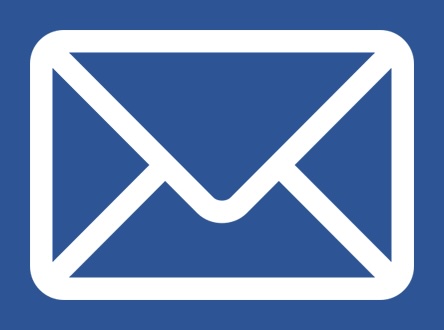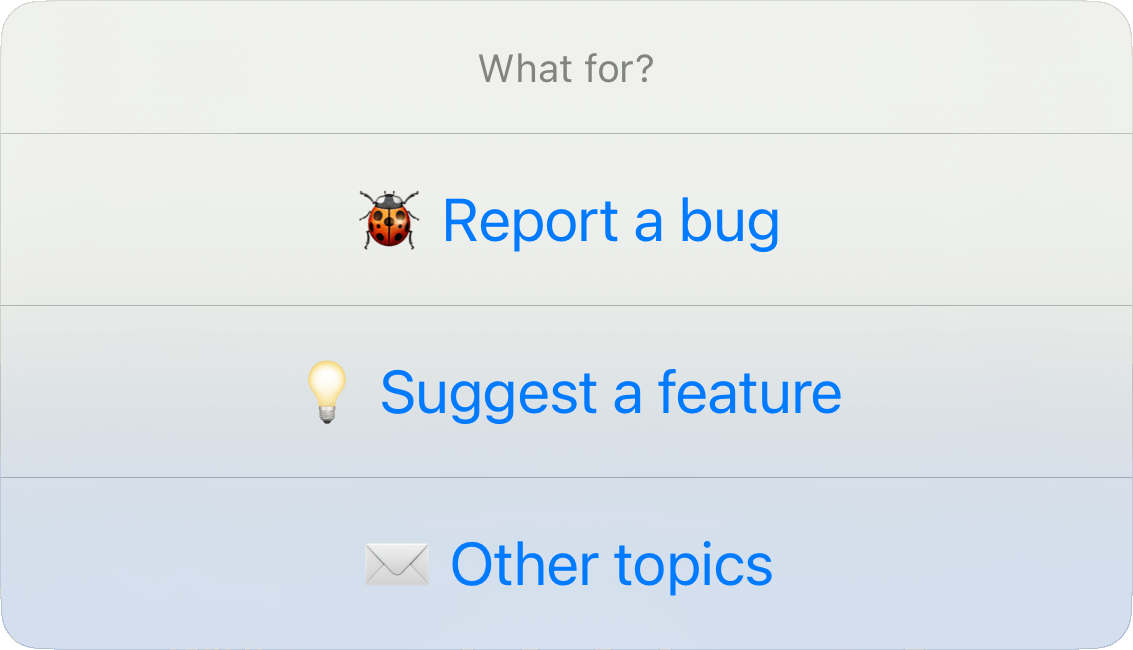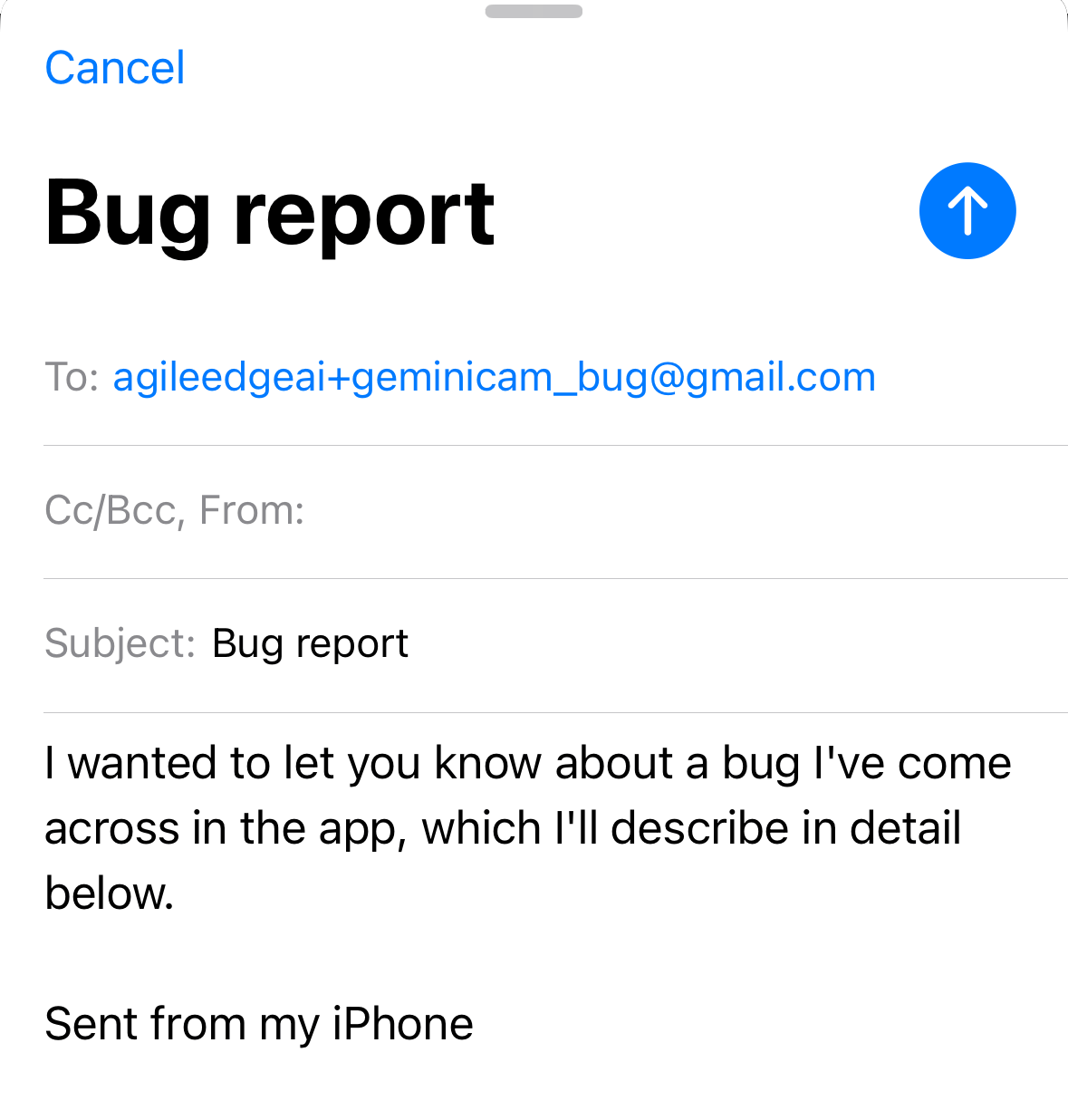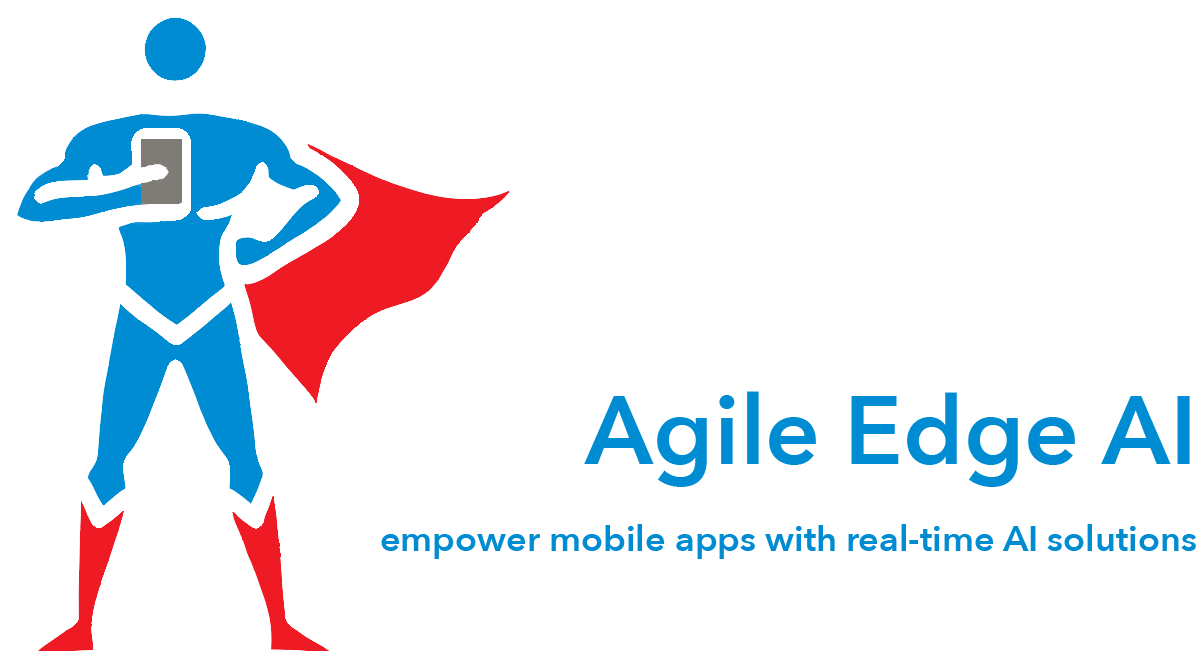GeminiCam: Double the View, Double the Fun
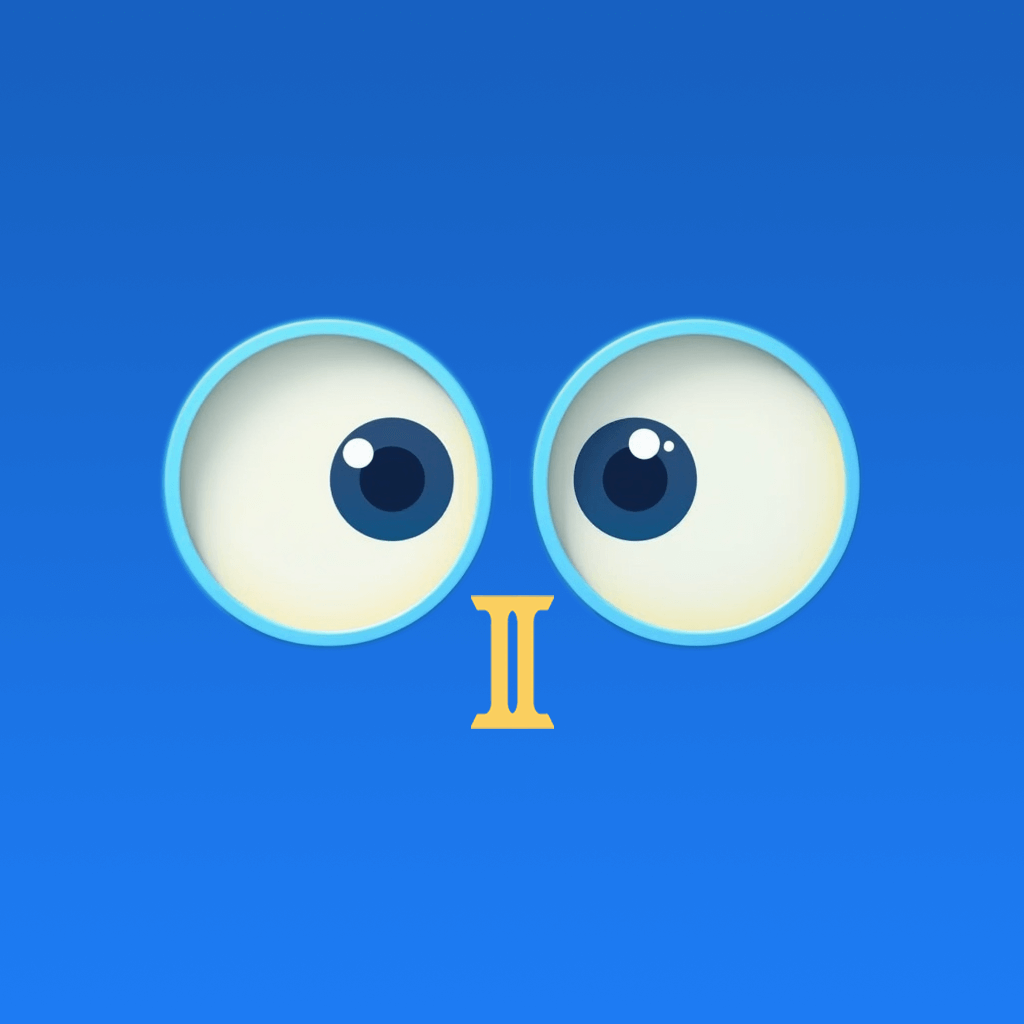

GeminiCam records video using both the front and back cameras at the same time.
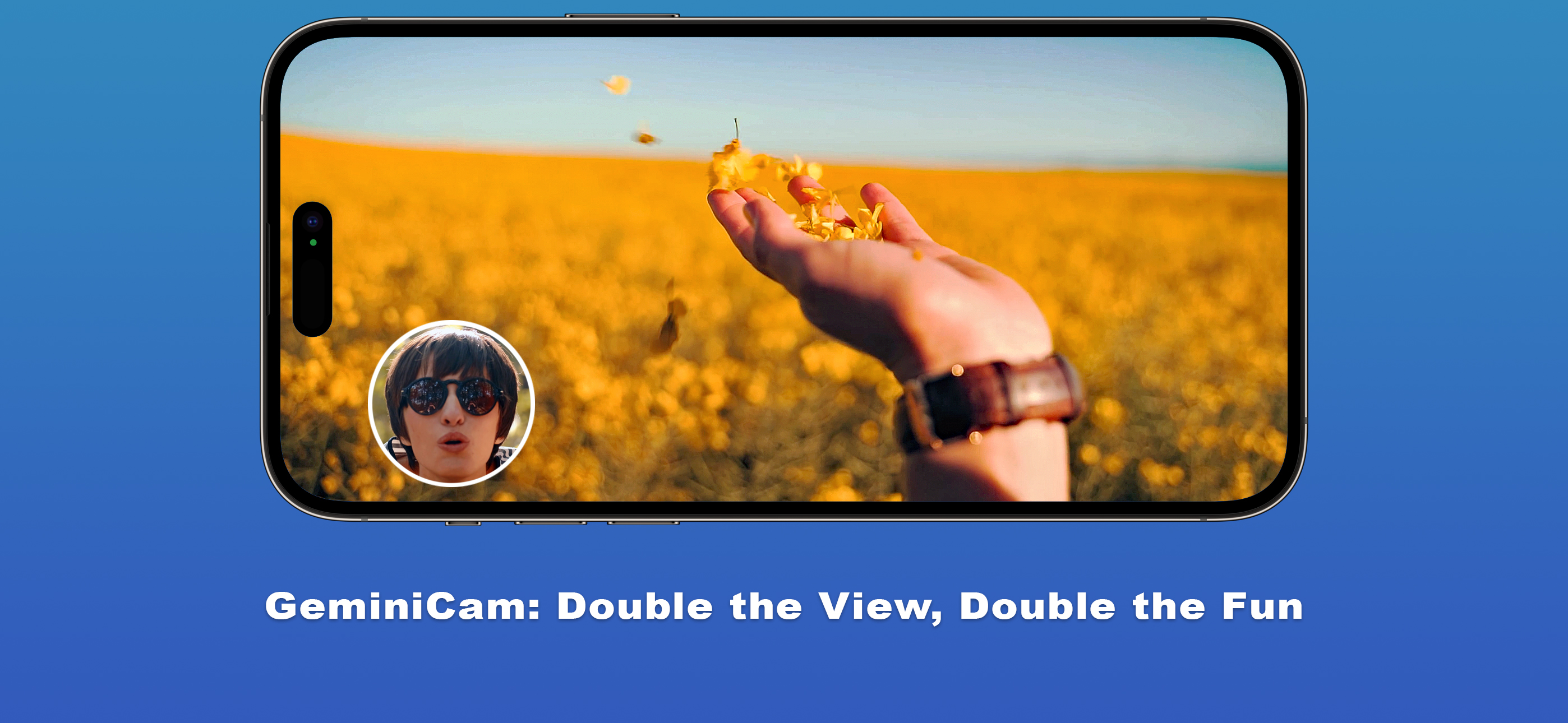
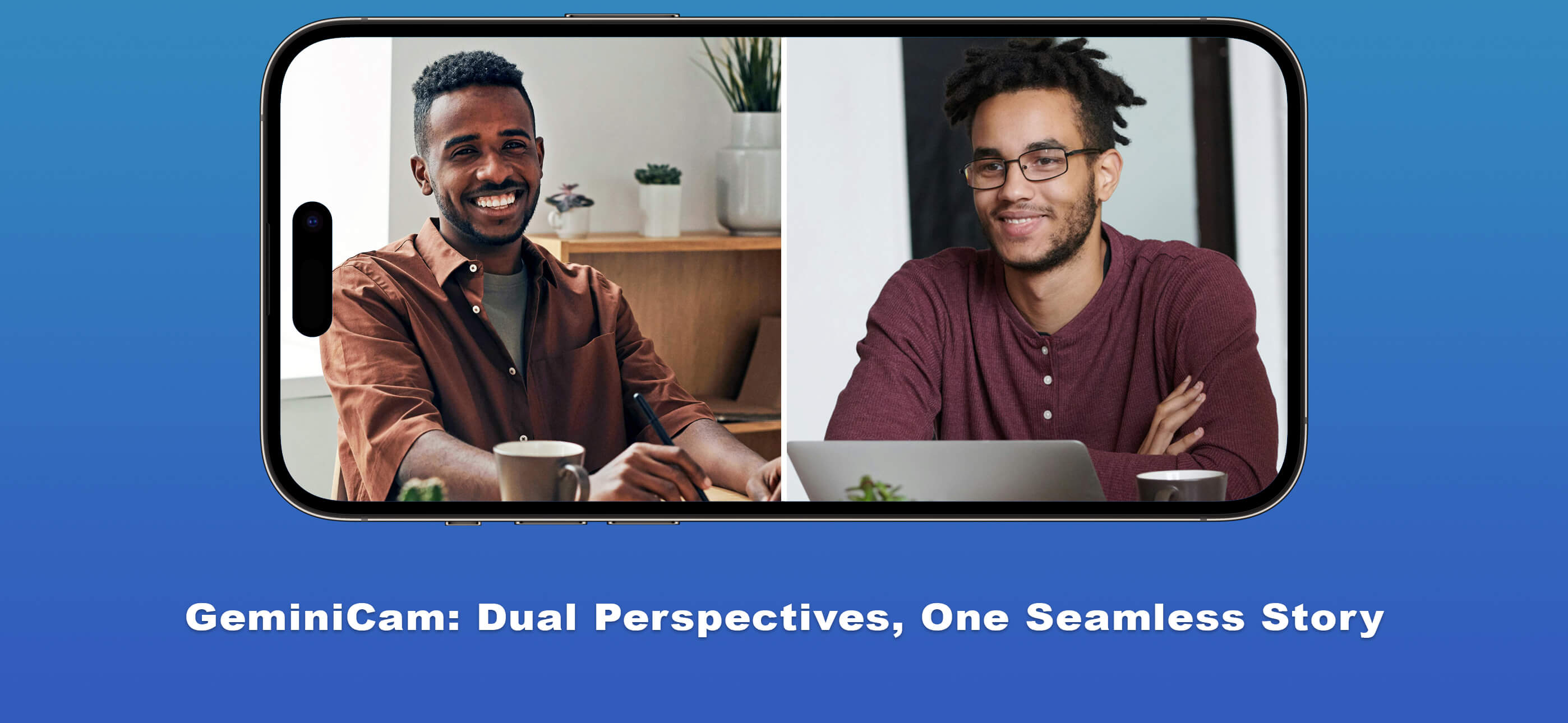
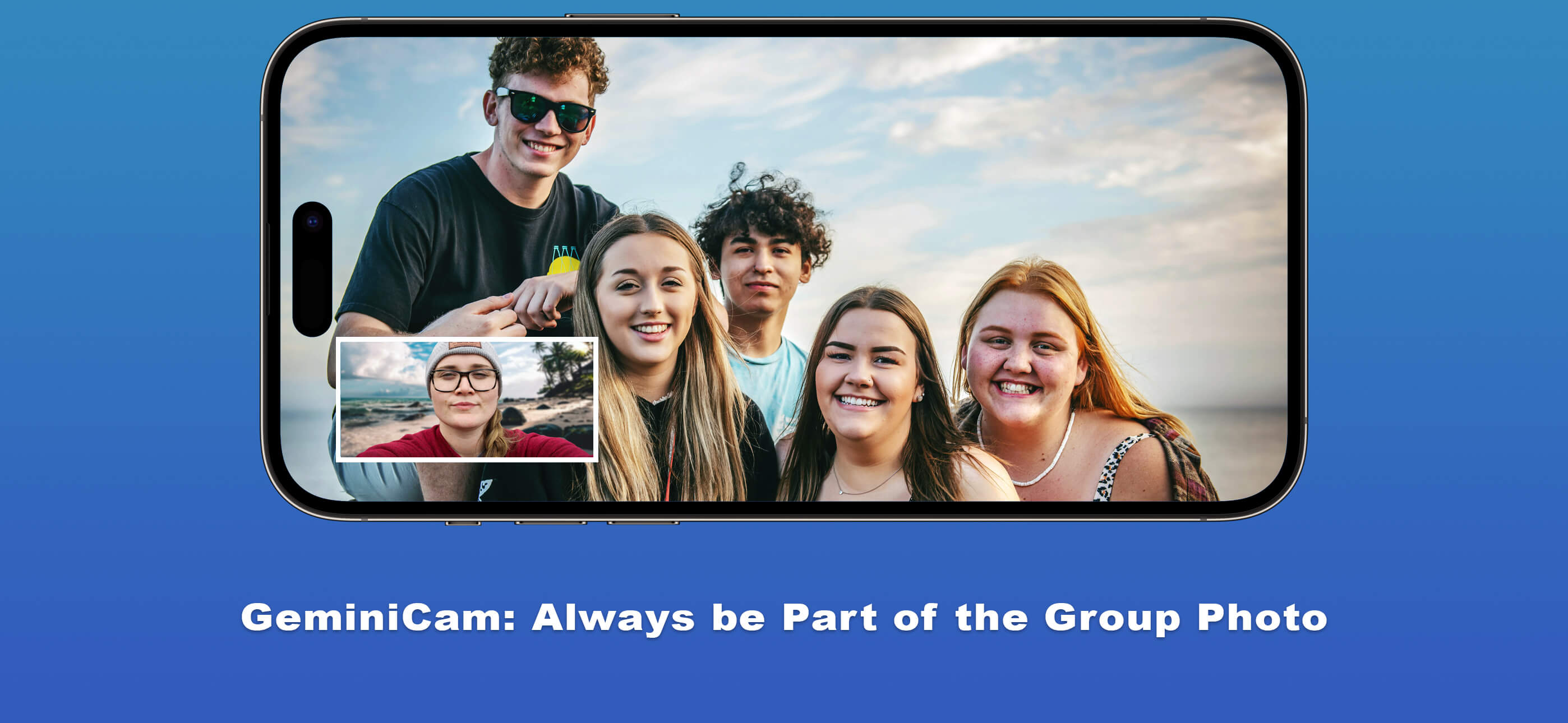
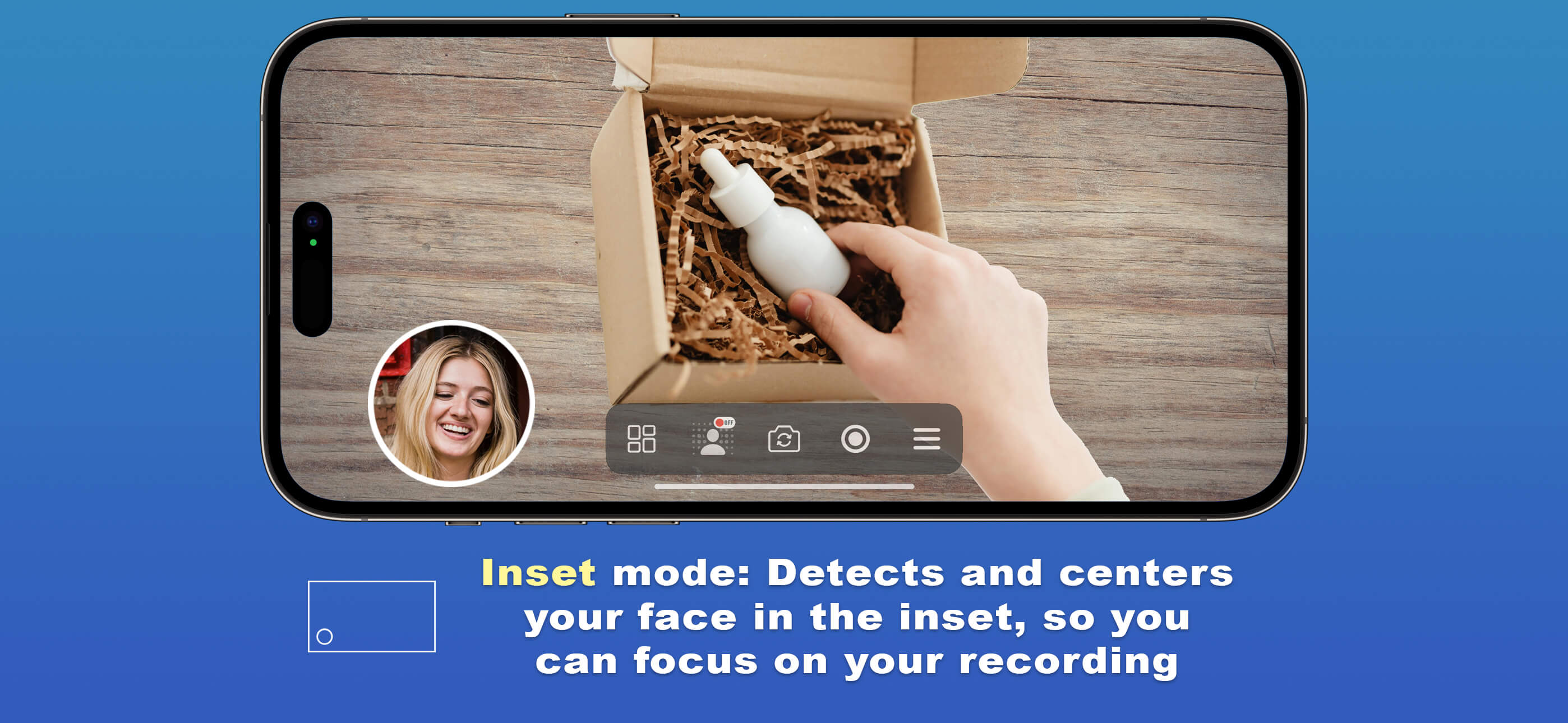
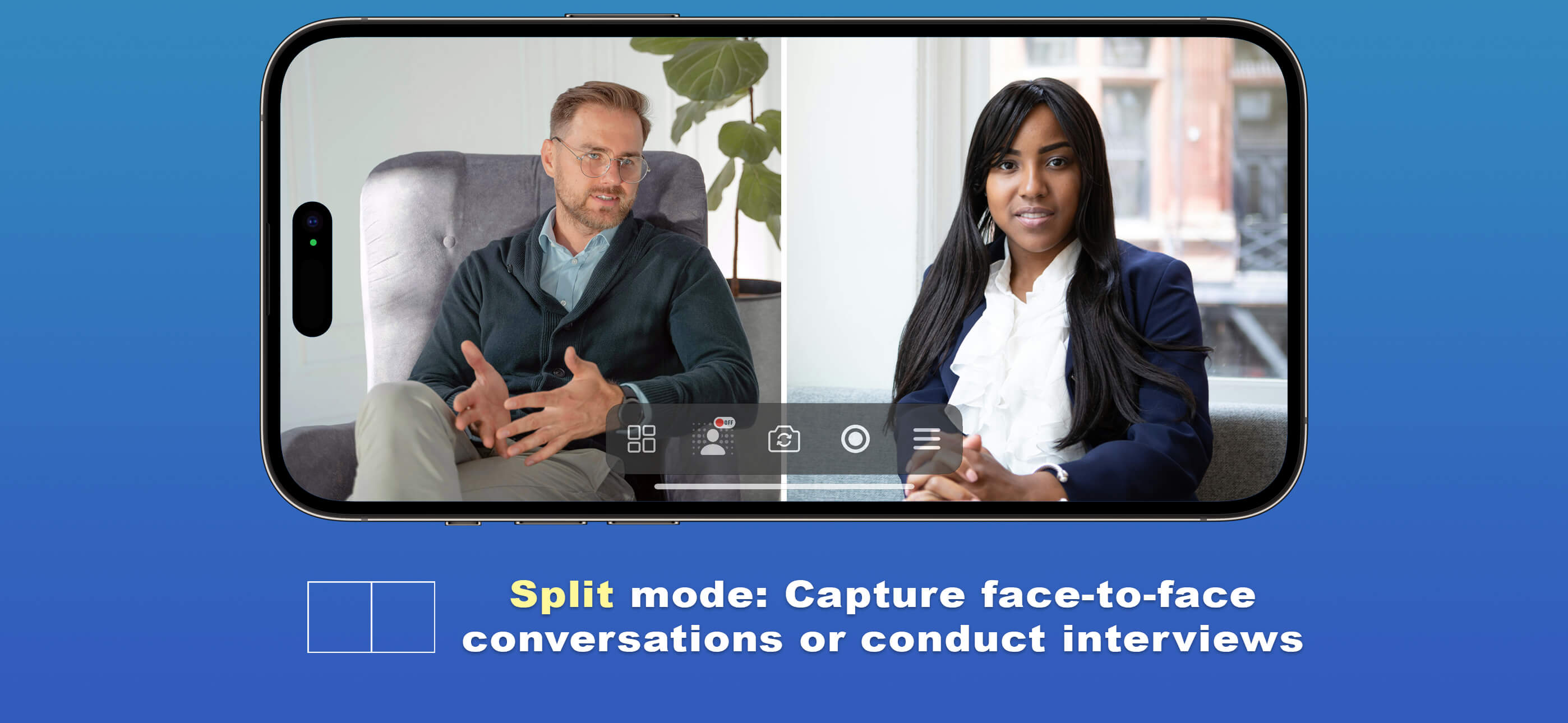
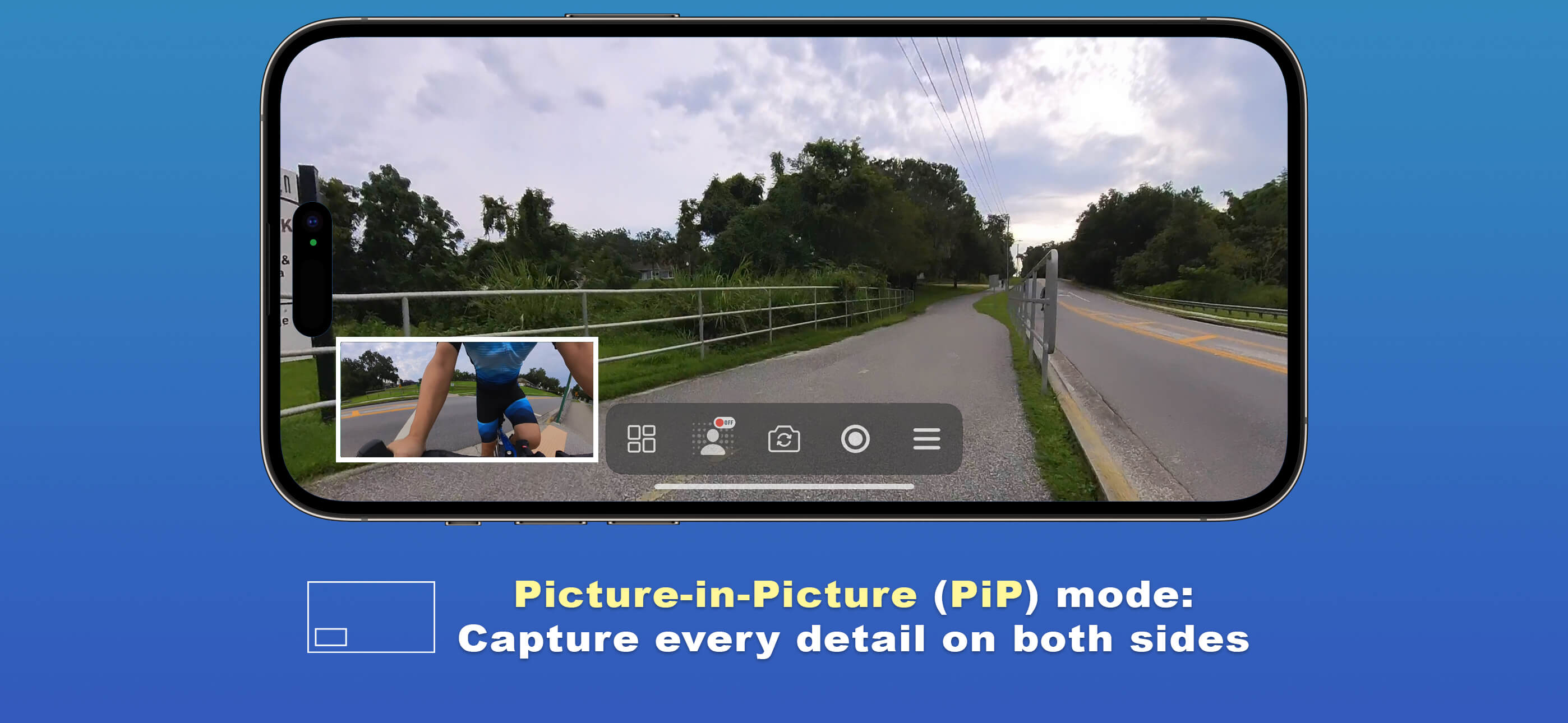


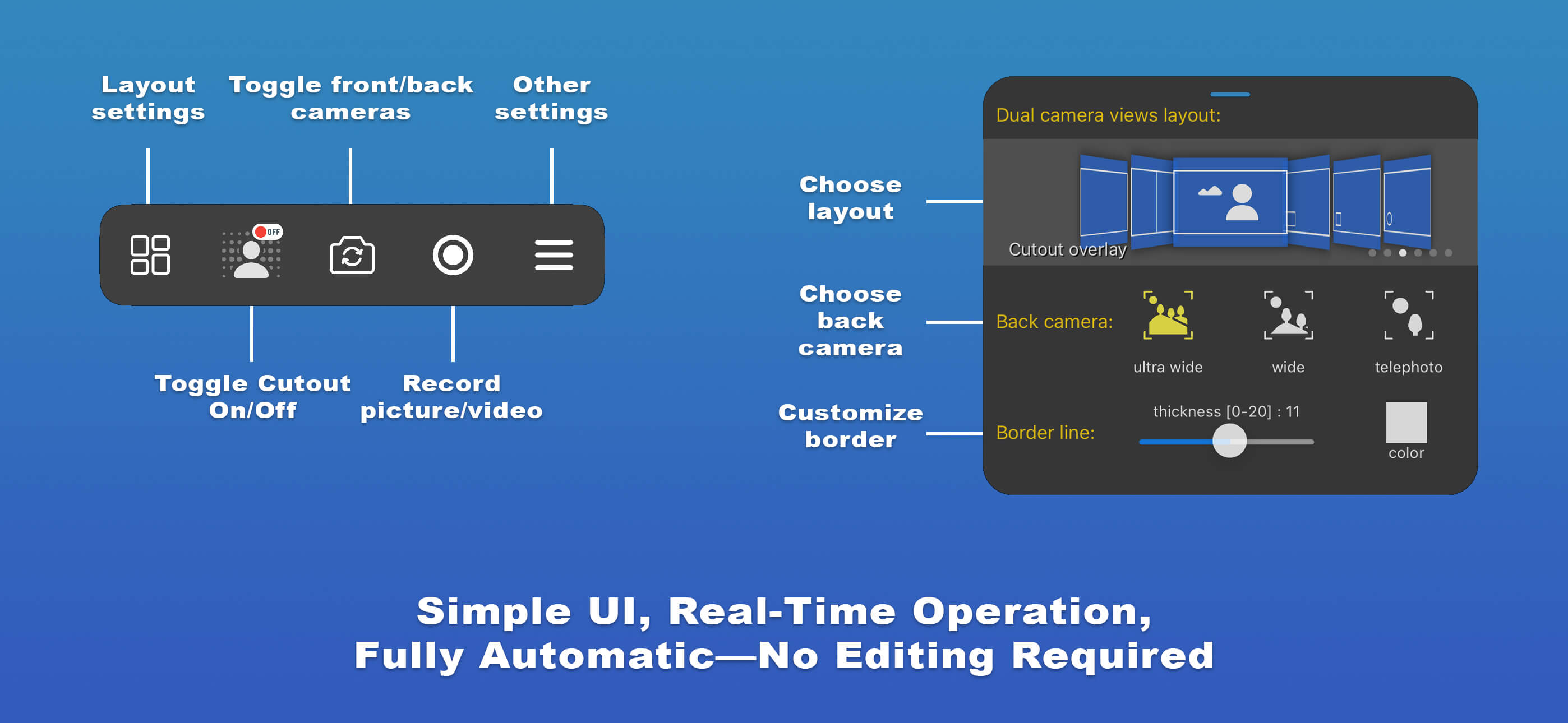
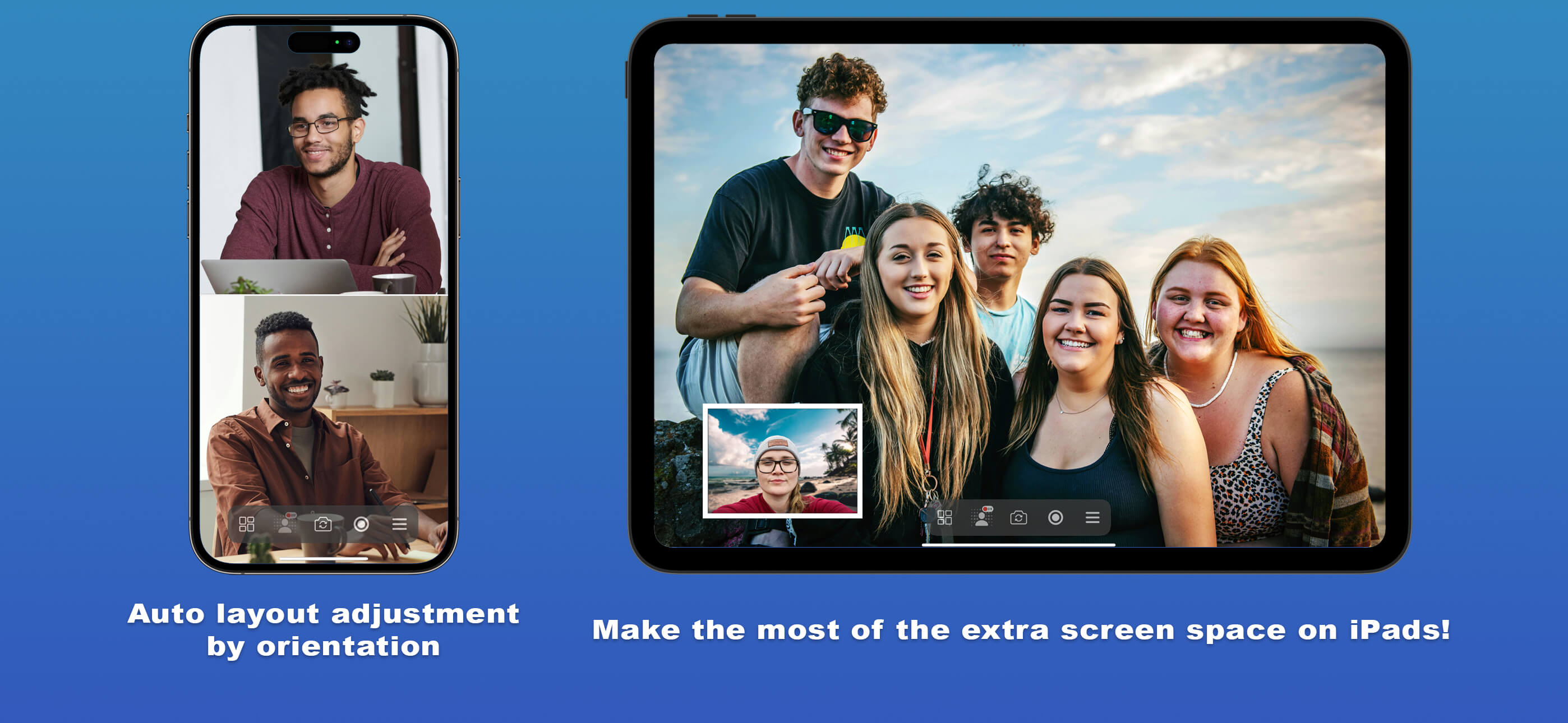
Have you ever looked back at those amazing scenes you shot and wondered what your face looked like at that exact moment? Were you filled with excitement or awe? With GeminiCam, you don’t have to wonder anymore!
Whether you’re recording a heartfelt message to a friend, capturing a lively face-to-face conversation, or conducting an interview, GeminiCam lets you see both sides of the story—yours and theirs. Relive every smile, expression, and reaction in perfect harmony. It’s like holding a mirror to your memories, giving you the full picture of those special moments.
If you’re a YouTuber creating unboxing videos, GeminiCam is your ideal companion! Record both the product and your genuine reactions—all without the hassle of a complicated multi-camera setup. GeminiCam lets you capture everything with just your iPhone, offering viewers a more immersive experience as they see the excitement in your eyes while you unveil something new.
Or imagine you’re out on a bike ride—GeminiCam captures both the road ahead and you enjoying the ride, just like using a 360-degree camera. It’s the perfect way to share the thrill of the journey and your reactions in one seamless shot.
And when it’s time for a group photo, never get left out again! GeminiCam ensures you’re always in the frame, capturing both your friends and your own smile in a single shot.
With GeminiCam, you’ll never miss a moment again. Double the view means double the fun, and every memory is complete.
Discover what GeminiCam has to offer:
- Single Layout Mode: Just like a regular camera app, but with a twist! Switch between the front and back cameras with a single tap. Easily choose from ultrawide, wide-angle, or telephoto modes (when available) for the back camera.
- Split Layout Mode: The screen is divided 50-50 between the front and back camera views, with both images center-cropped. Perfect for capturing lively face-to-face conversations or conducting interviews.
- Overlaid Layout Mode: The app automatically cuts out your image and overlays it onto the back camera view, making it look like your background is on the other side.
- Picture-in-Picture (PiP) Layout Mode: Display a small thumbnail of the front camera view over the back camera image, or vice versa. Ideal for capturing beautiful outdoor scenes or touring open spaces, ensuring you capture as much detail as possible.
- Inset Layout Mode: The app crops your face into a circular or square shape and overlays it on the back camera view. It automatically detects and centers your face in the inset, so you can focus on your recording.
- AI-Powered Cut-Out: Available in Overlaid, PiP, and Inset modes, the app automatically removes your background, making it look like you’re in front of a transparent backdrop.
- Customizable Borders: Adjust the line width and color of the border that separates the front and back camera views for a personalized touch.
- Automatic Layout Adjustment: The app automatically adjusts the layout based on your device’s orientation, ensuring the best viewing experience whether you’re holding your iPhone in portrait or landscape mode.
- Fully Automatic, No Editing Needed: Just start recording, and GeminiCam handles the rest.
- Capture Unlimited-Length Videos or Photos: Keep recording for as long as you like!
- And much more...
Download GeminiCam today and see for yourself!
Term of Use
End-user license agreement (EULA)
We adhere to the standard Apple Terms of Use (EULA)
Privacy Policy
Your privacy is a top priority. Here's what you need to know:
Information we handle
- Everything runs locally on your device.
- Your information (image, voice, identity, etc.) is never collected, transmitted, distributed, or sold.
- We don’t use third-party analytics or advertising frameworks. The only data we receive is what Apple provides to developers, which you control.
- We don’t log or track your information in any way.
Hardware access
To provide the best experience, the app requires access to specific hardware on your device:
- Camera: Used for recording videos, allowing you to capture video content directly within the app.
- Microphone: Used for recording audio while creating videos, enabling you to capture sound along with your recordings.
- Photo Library: Needed to load existing images if you choose to use your own background, and to save newly created content.
TrueDepth API Usage
Our app utilizes Apple's TrueDepth API to enhance user experiences. Specifically, these features are enabled through the API:
- Face cropping in the Inset Layout mode, ensuring the user's face is centered within the front camera view.
- AR experiences (currently under development), allowing users to apply virtual masks and enjoy interactive features.
Below are key details about our use of TrueDepth API:
-
Data Collection
The app detects the position and orientation of the user’s face and its landmarks, such as eye and nose positions, to accurately crop the face image and align virtual content. This process occurs in real-time during usage.
-
Data Storage
No information obtained through the TrueDepth API is stored. The app uses the output from the TrueDepth API solely for real-time processing, such as cropping a face or adjusting virtual content. Once processed, the data is not retained.
-
Data Sharing
We do not share, transmit, or distribute any facial data to third parties, including any parent, subsidiary, or other related entities. All processing occurs directly on the device, ensuring user data remains private.
-
Data Retention and Deletion
Since the app does not store any facial data, users do not need to be concerned about data retention or deletion. All data is processed in real time and never saved.
Thank you for trusting GeminiCam. Your privacy is in safe hands.
Frequently Asked Questions
Improving User Experience
Q: Why is my screen completely black?
A: GeminiCam needs access to your device's camera to work.
- Check our privacy policy above if you have privacy concerns.
- For instructions on granting permission, visit Apple Support
Improving App Speed
Q: GeminiCam runs very slow on my iPhone. How can I make it faster?
A: GeminiCam uses advanced AI models that need powerful processors.
- Disable the cutout mode, as it is the most computationally intensive feature.
- We recommend using at least an iPhone 11 or later models.
- We're always optimizing our AI to be more efficient in future updates.
Battery Consumption
Q: Why does my battery drain quickly after running GeminiCam?
A: GeminiCam's AI computations are intensive and use a significant amount of power. To help:
- Make sure your device is sufficiently charged.
- Limit prolonged use of the app. If extended use is needed, ensure your phone is connected to a power source.
- Disable the cutout mode, as it is the most computationally intensive feature.
- Close the app when you're not using it. For help on how to close an app, visit Apple Support
Subscription Cancellation
Q: How do I cancel my current subscription?
A: To cancel an active subcription:
- Open the GeminiCam app, navigate to In-App Purchase view, and tap "Manage Subscriptions".
- or go to iOS System Settings > Apple ID > Subscriptions.
- Select the subscription and tap "Cancel Subscription."
For more details, visit Apple Support.
Note:
- Your subscription will end and not renew on the renewal date.
- You can continue using Pro features until then.
Contact us
We'd love to hear what you think! To contact us:
- In the app, tap the "Settings" button on the bottom right
- Tap the "Contact us" button with the email icon.
- Choose from "Report a Bug", "Suggest a Feature", or "Other topics" for anything else.
- The email app will open with your chosen subject line and a short description. Please provide the details of your questions.